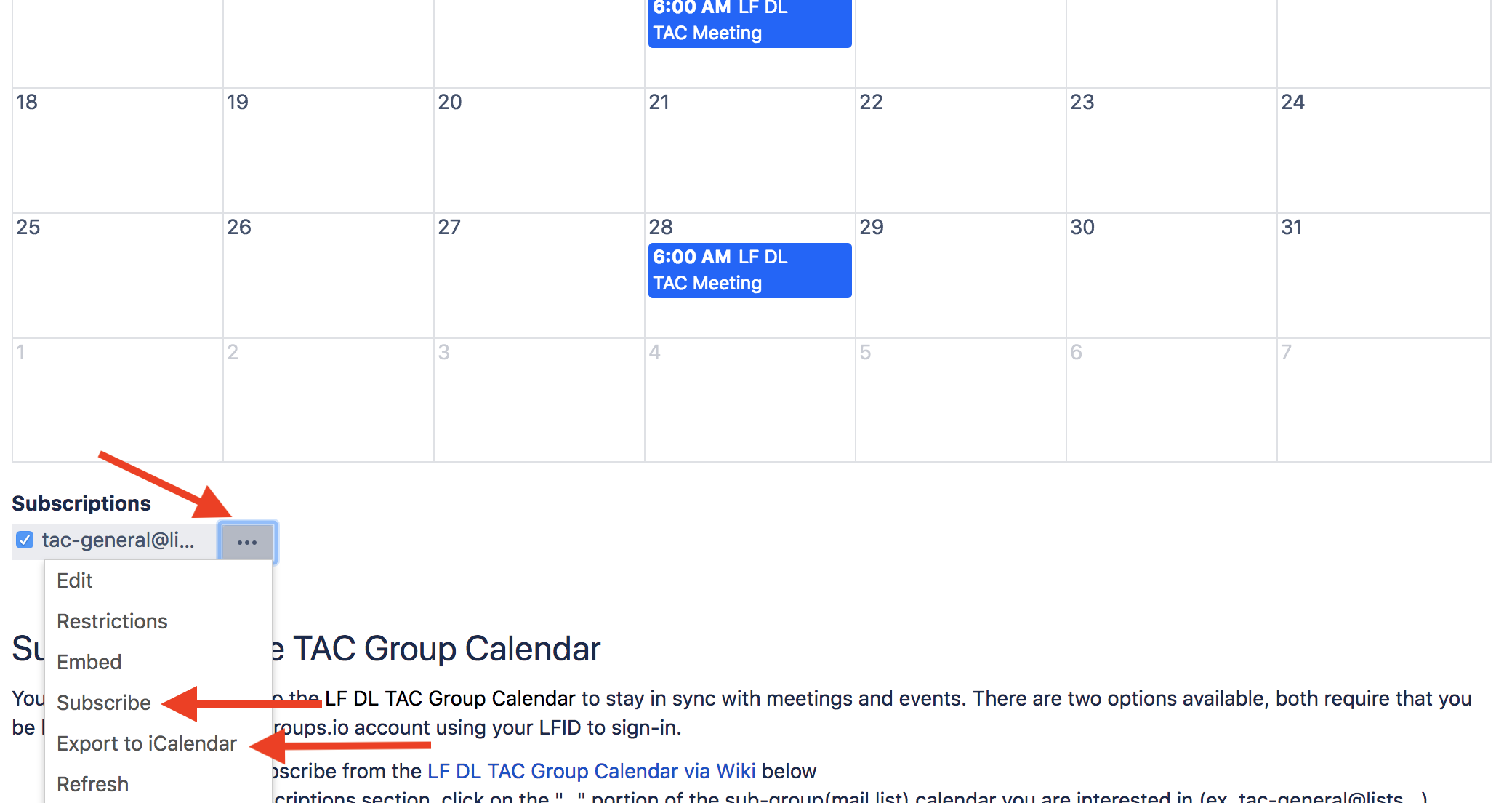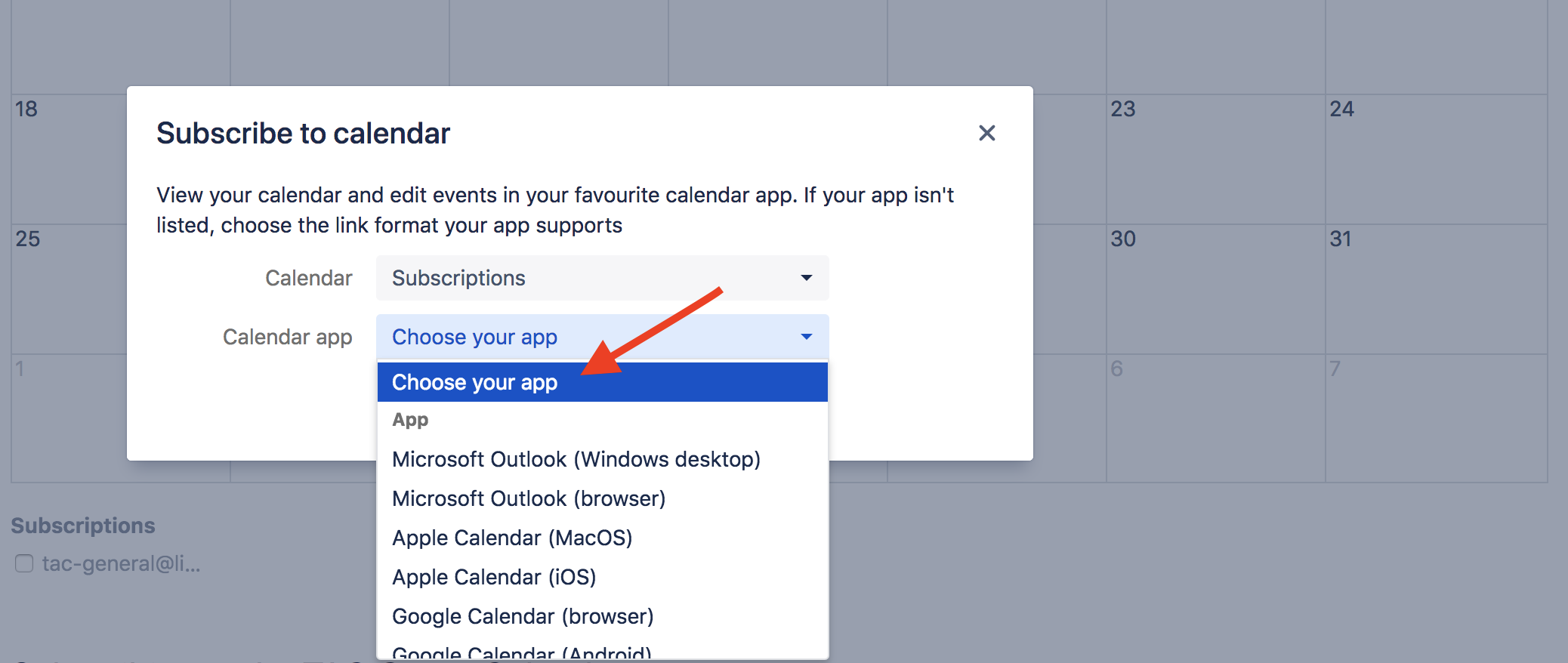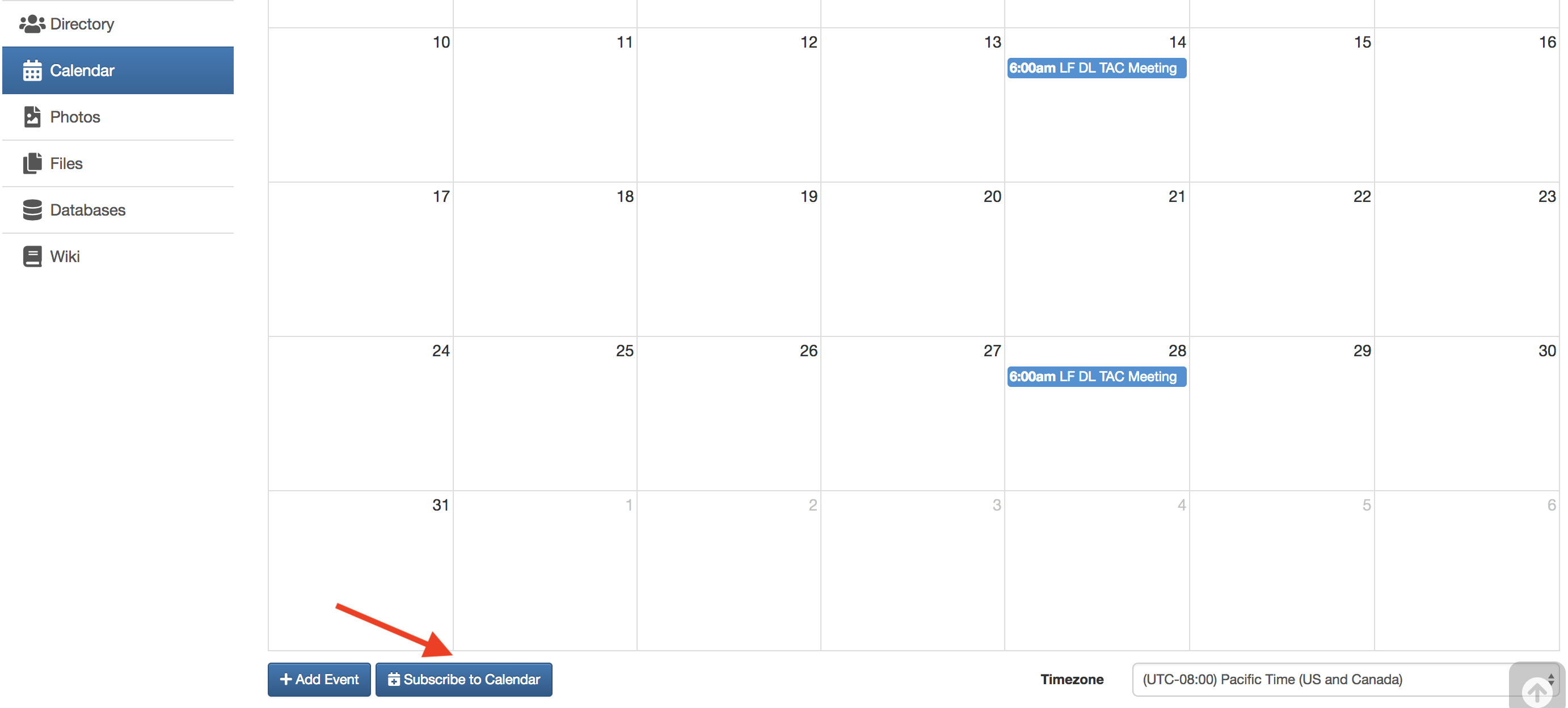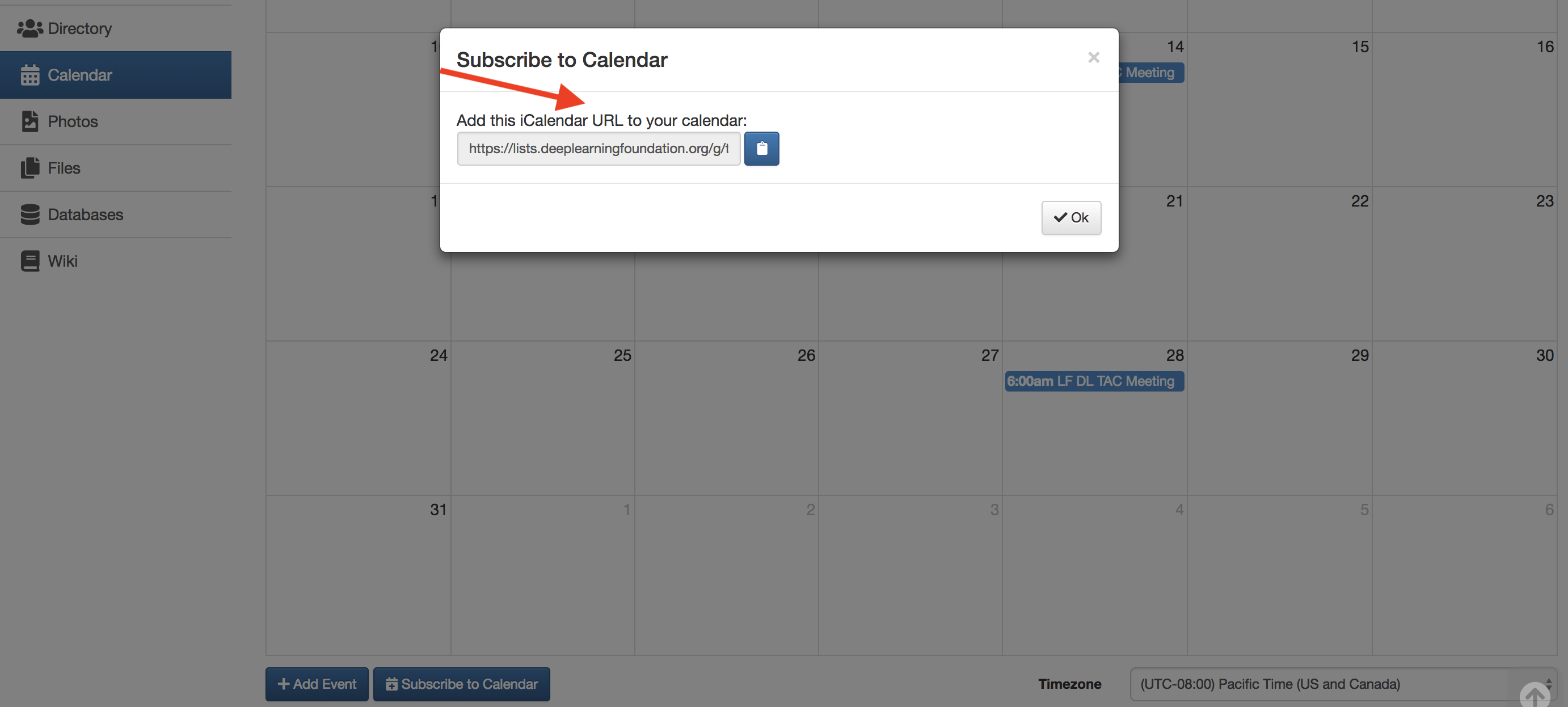LF DL TAC Group Calendar Overview
Group calendars are ultimately managed within the LF Deep Learning Groups.io subgroups (mail lists); with each sub-group (mail list) having a unique group calendar. Meeting invites from these group calendars are sent to the applicable sub-group (mail list). In order to see the various group calendars you must:
- Be logged into LF Deep Learning Groups.io
- Be subscribed to the sub-group(mail-list) you're interested in
- Thereafter, you will see all the calendars for the sub-groups you subscribe to under your LF Deep Learning Group Calendar via Groups.io OR
- You can view the tac-general@lists.deeplearningfoundation.org sub-group (mail list) calendar via the wiki whether you are a member of the sub-group(mail list) or not, view the LF DL TAC Group Calendar via Wiki below
TAC Group Calendar
Subscribe instructions available below.
- EDIT THE CALENDAR
Customise the different types of events you'd like to manage in this calendar.
#legIndex/#totalLegs - RESTRICT THE CALENDAR
Optionally, restrict who can view or add events to the team calendar.
#legIndex/#totalLegs - SHARE WITH YOUR TEAM
Grab the calendar's URL and email it to your team, or paste it on a page to embed the calendar.
#legIndex/#totalLegs - ADD AN EVENT
The calendar is ready to go! Click any day on the calendar to add an event or use the Add event button.
#legIndex/#totalLegs - SUBSCRIBE
Subscribe to calendars using your favourite calendar client.
#legIndex/#totalLegs
Subscribing to the TAC Group Calendar
When you receive a meeting invite in your inbox for a meeting scheduled within Groups.io (example TAC meeting invite available here) you must directly add the meeting to your calendar tool. You will need to download and import the meeting file found in the email invite into your preferred calendar tool.
Alternatively, you can subscribe to the LF DL TAC Group Calendar to stay in sync with all meetings. There are two options available, both require that you be logged into your Wiki or Groups.io account using your LFID to sign-in.
- Option 1: You can subscribe from the LF DL TAC Group Calendar via Wiki below
- Under the Subscriptions section, click on the "..." portion of the sub-group(mail list) calendar you are interested in (ex. tac-general@lists...)
- Click "Subscribe" for a list of options based on your preferred mail/calendar tool
- Follow the instructions to add the sub-group(mail list) calendar as a subscribed calendar to your mail/calendar tool
Alternatively, you can select the "Export to iCalendar" option
- Option 2: You can subscribe within your LF Deep Learning Group Calendar via Groups.io for each sub-group(mail list) you belong (ex. tac-general@lists...)
- Scroll down to the bottom of the calendar
- Click on the "Subscribe to Calendar" button
- Copy the iCal link from the pop up
- Add it as a subscribed calendar to your preferred mail tool
- Alternatively, you can add an individual meeting within a sub-group (mail list) calendar by clicking on the meeting, then clicking on "Download Event" to then add it to your preferred calendar tool