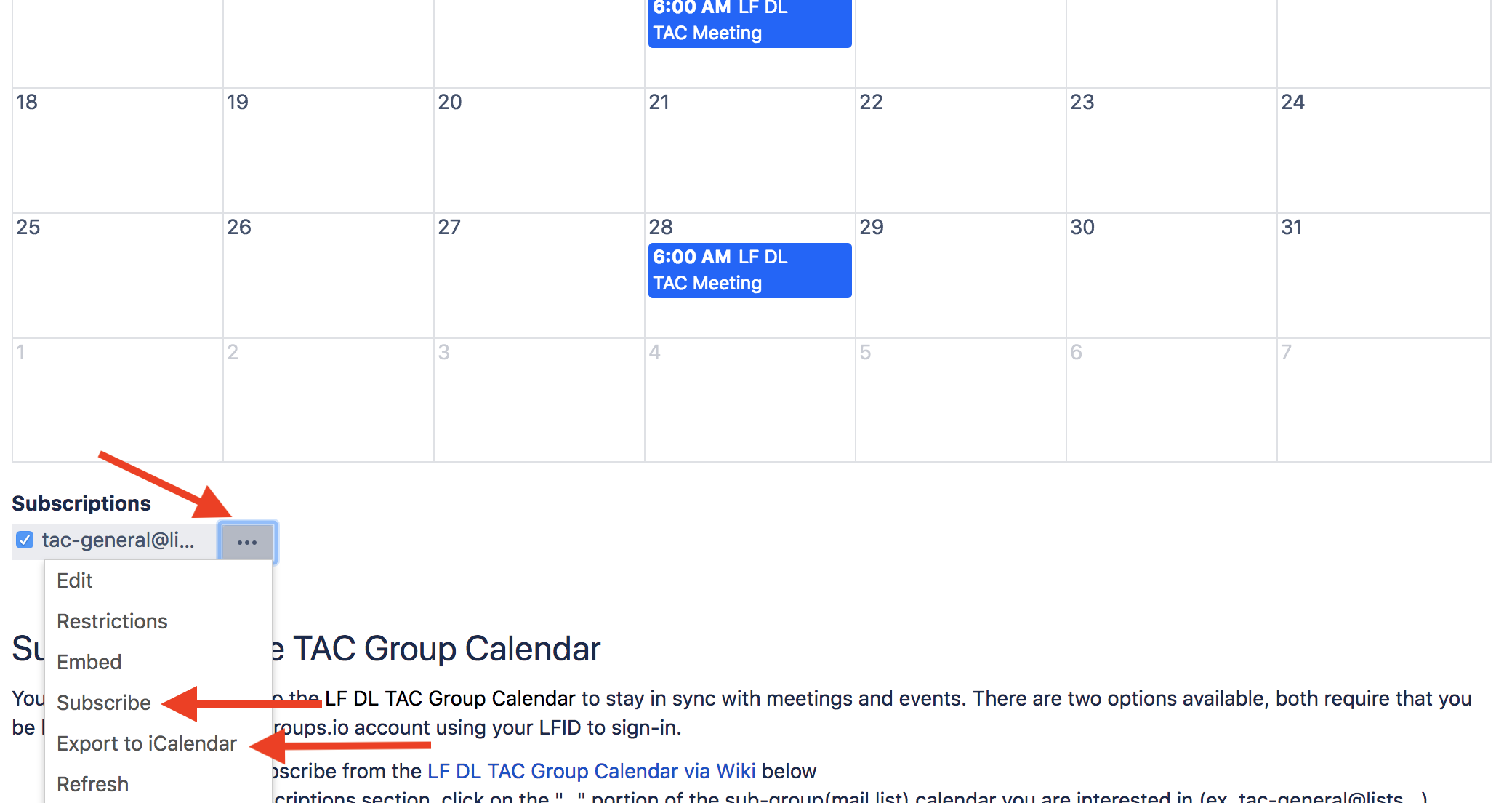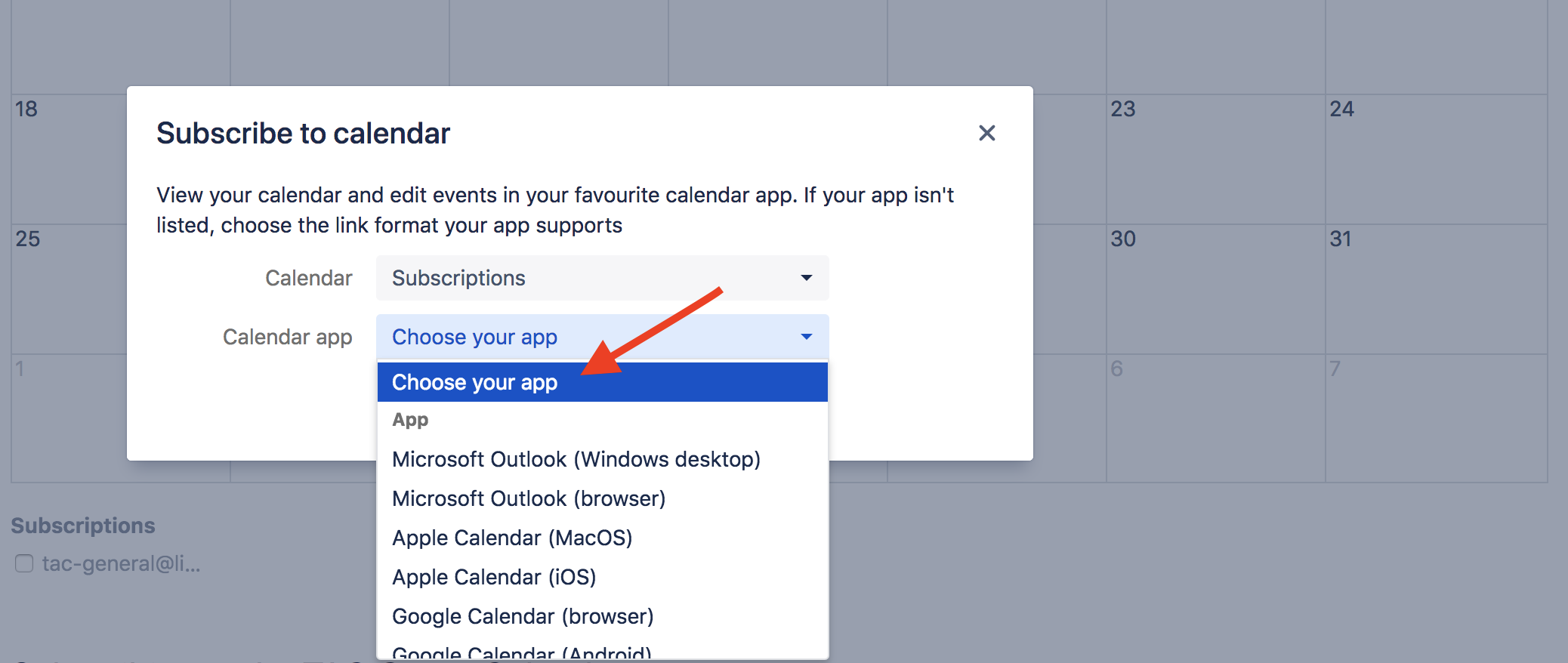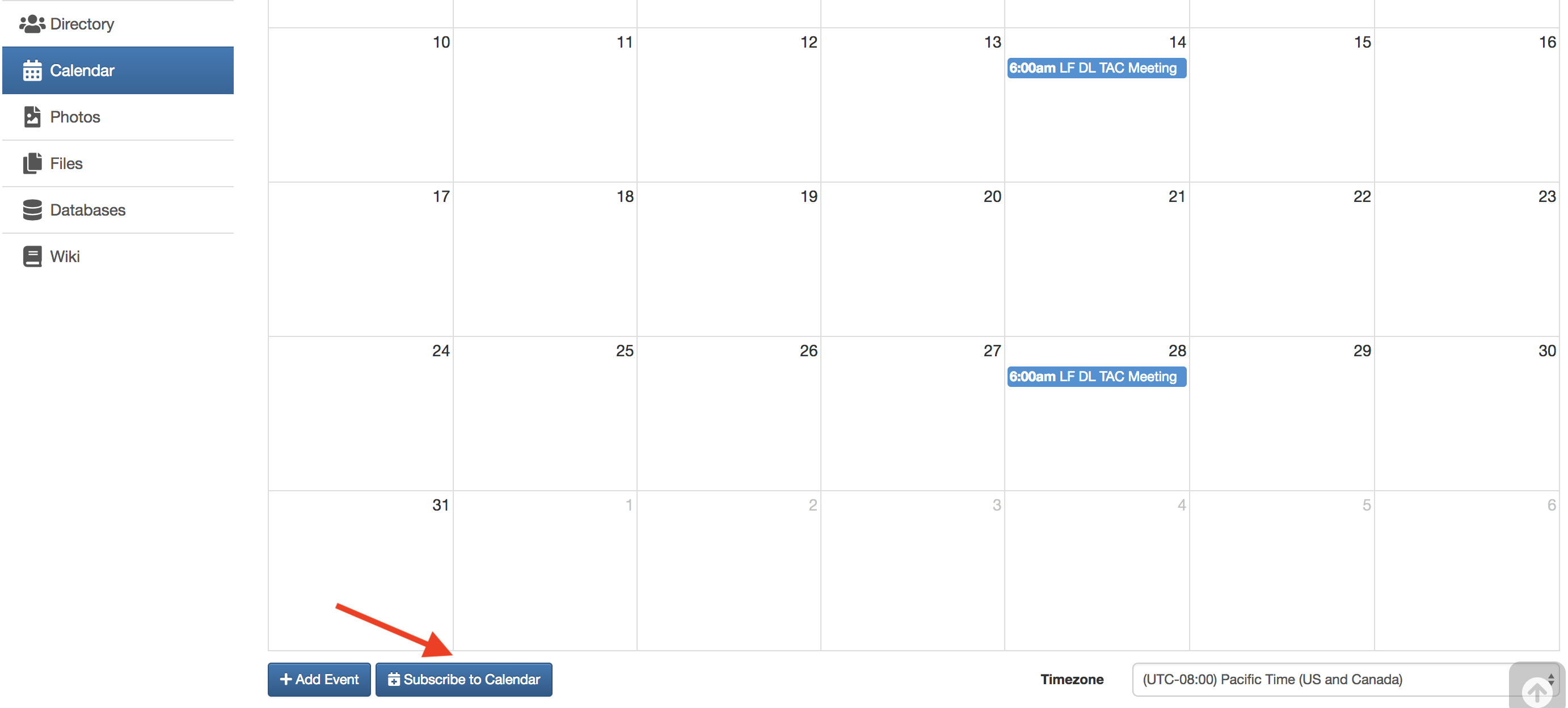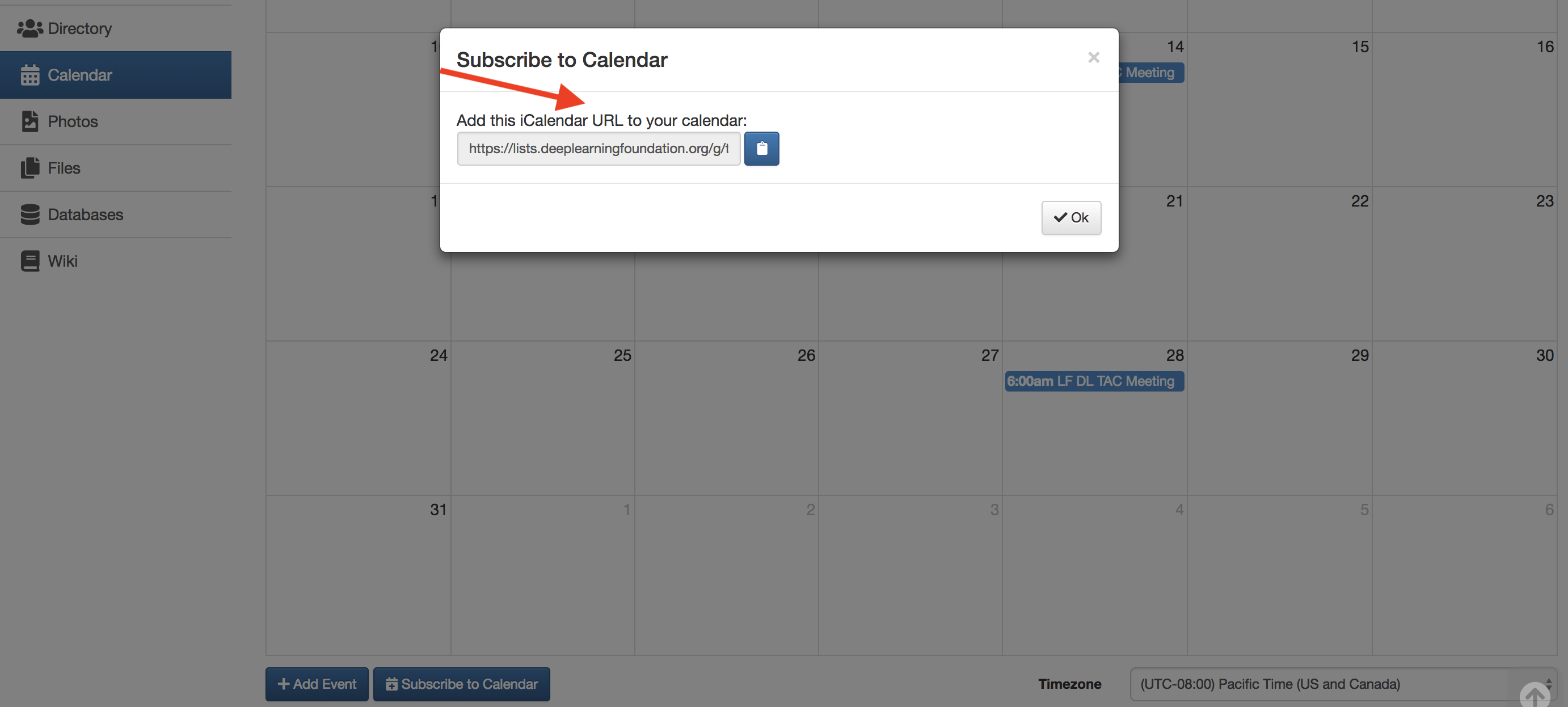| Table of Contents |
|---|
LF DL TAC Group Calendar Overview
Effective March 15, 2019: Group calendars are ultimately managed within the LF Deep Learning Groups.io subgroups within LF Deep Learning Groups.io subgroups (mail lists); with each sub-group (mail list) having a unique group calendar. Meeting invites from these group calendars are sent to the applicable sub-group (mail list). In order to see the various group calendars you must:
- Be logged into LF Deep Learning Groups.io
- Be subscribed to the sub-group(mail-list) you're interested in (such as tac-general@lists.deeplearningfoundation.org)
- Thereafter, you will see all the calendars for the sub-groups you subscribe to under your LF Deep Learning Group Calendar via Groups.io OR
- You can view the tac-general@lists.deeplearningfoundation.org sub-group (mail list) calendar via the wiki also view the entire LF DL TAC Group Calendar via Wiki whether you are a member of the sub-group(mail list) or not, view the LF DL TAC Group Calendar via Wiki below
Subscribe Instructions for Groups.io available below.
TAC Group Calendar
Subscribe instructions available below.
| Team Calendars | ||
|---|---|---|
|
Subscribing to TAC Group Calendar
You can directly subscribe to the TAC Group Calendar to stay in sync with meetings and events.
NOTE: When you receive a meeting invite in your inbox for a meeting scheduled
withinwithin Groups.io (example TAC meeting invite available here) you
mustcan directly add the meeting (.ics file) to your calendar tool.
You will need to download and import the meeting file found in the email invite into your preferred calendar tool.However, the only sure way to ensure that your calendar stays in sync w/ the Acumos AI Group Calendar is to subscribe. DO NOT RELY ON A .ics FILE in any groups.io meeting invite as: 1) An ics file creates a static snapshot of the meeting at that point in time. 2) Updates and cancellations do not get propagated via this method. 3) You are guaranteed to have issues with seasonal time changes.
Option 1) Subscribe to an INDIVIDUAL sub-group(mail list) calendar
- Login to Groups.io for the specific LF DL list you are interested in (tac-general@lists.deeplearningfoundation.org in this case)
Click the "Your Calendar" icon on the left
Scroll to the bottom of the page
Click the "Subscribe to Calendar" button
- Copy the url that is generated
- Paste the url using whatever method your calendar reader uses for internet calendar subscriptions
Option 2) Subscribe to ALL of the Groups.io sub-group(mail list) calendars you are subscribed to at once
- Login to Groups.io for any LF DL sub-group(mail list)
Click the "Deep Learning Foundation" at the top left of the page
Click the "Your Calendar" icon on the left
Scroll to the bottom of the page
Click the "Subscribe to Calendar" button
- Copy the url that is generated
- Paste the url using whatever method your calendar reader uses for internet calendar subscriptions
| Table of Contents |
|---|
LF DL TAC Group Calendar Overview
Effective March 15, 2019: Group calendars are managed within LF Deep Learning Groups.io subgroups (mail lists); with each
Alternatively, you can add/subscribe the LF DL TAC Group Calendar. There are two options available, both require that you be logged into your Wiki or Groups.io account using your LFID to sign-in.
Option 1: You can add/subscribe from the LF DL TAC Group Calendar via Wiki belowsub-group (mail list) having a unique group calendar
to your mail/calendar tool
. Meeting invites from these group calendars are sent to the applicable sub-group (mail list). In order to see the various group calendars you must:
- Be logged into LF Deep Learning Groups.io
- Be subscribed to the sub-group(mail-list) you're interested in (such as tac-general@lists.deeplearningfoundation.org)
- Thereafter, you will see all the calendars for the sub-groups you subscribe to under Option 2: You can subscribe within your LF Deep Learning Group Calendar via Groups.io for
- You can also view the entire LF DL TAC Group Calendar via Wiki whether you are a member of the each sub-group(mail list) or not
Subscribe Instructions for Groups.io available below.
TAC Group Calendar
Subscribe instructions available below.
| Team Calendars | ||
|---|---|---|
|
Subscribing to TAC Group Calendar
You can directly subscribe to the TAC Group Calendar to stay in sync with meetings and events.
NOTE: When you receive a meeting invite in your inbox for a meeting scheduled within Groups.io (example TAC meeting invite available here) you can directly add the meeting (.ics file) to your calendar tool. However, the only sure way to ensure that your calendar stays in sync w/ the Acumos AI Group Calendar is to subscribe. DO NOT RELY ON A .ics FILE in any groups.io meeting invite as: 1) An ics file creates a static snapshot of the meeting at that point in time. 2) Updates and cancellations do not get propagated via this method. 3) You are guaranteed to have issues with seasonal time changes.
Option 1) Subscribe to ALL of the Groups.io sub-group(mail list) calendars you are subscribed to at once
- Login to Groups.io for any LF DL sub-group(mail list)
Click the "Deep Learning Foundation" at the top left of the page
Click the "Your Calendar" icon on the left
Scroll
) you belong (ex. tac-general@lists...)Scroll downto the bottom of the
calendarpage
Click
onthe "Subscribe to Calendar" button
- Copy the iCal link from the pop up
- Add it as a subscribed calendar to your preferred mail tool Alternatively, you can add an individual meeting within a url that is generated
- Paste the url using whatever method your calendar reader uses for internet calendar subscriptions
Option 2) Subscribe to an INDIVIDUAL sub-group(mail list) calendar
- Login to Groups.io for the specific LF DL list you are interested in (such as acumosai-tsc@lists...)
Click the "Your Calendar" icon on the left
Scroll to the bottom of the page
Click the "Subscribe to Calendar" button
- Copy the url that is generated
- Paste the url using whatever method your calendar reader uses for internet calendar subscriptions calendar by clicking on the meeting, then clicking on "Download Event" to then add it to your preferred calendar tool